Now let's learn how to change the amount of storage space allowed (quota) in a specific hosting account.
1) Click the account functions link.
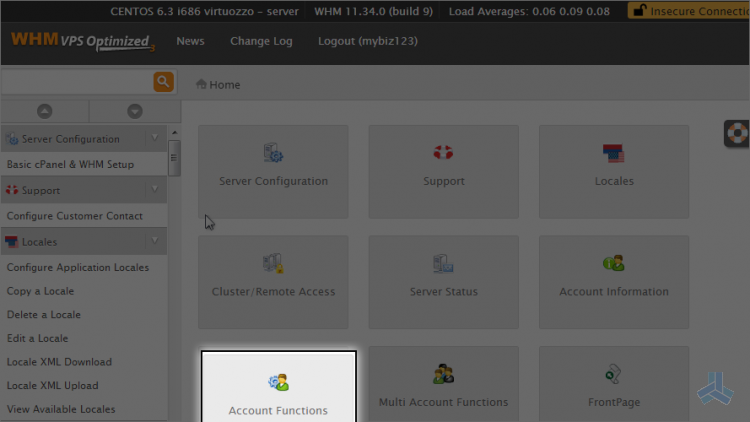
2) Then click the quota modification link.
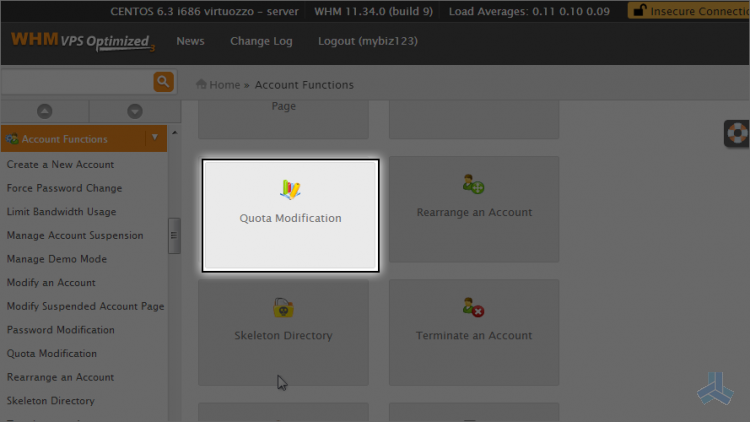
This page lists all the accounts in your WHM and the total amount of storage space used by each one.
Let's go ahead and change the quota for the demo123.com hosting account.
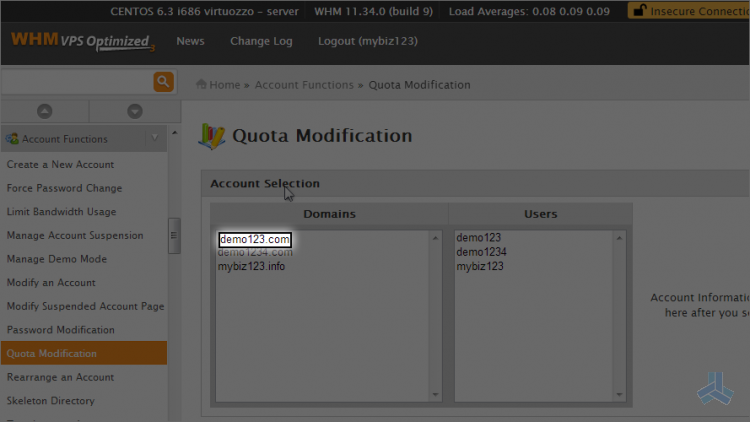
3) Click modify.
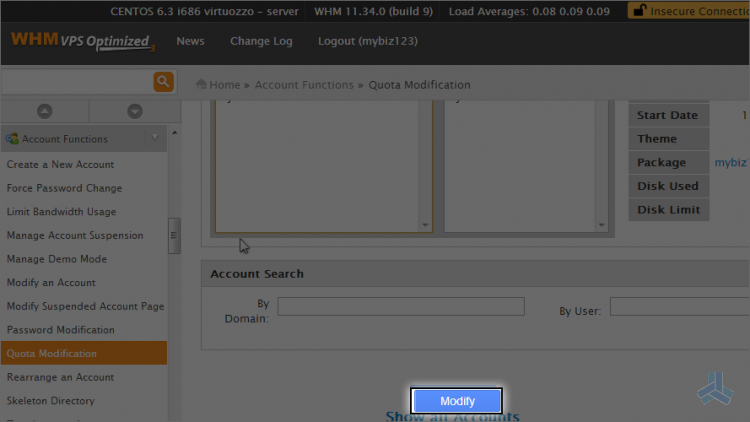
4) Click save.
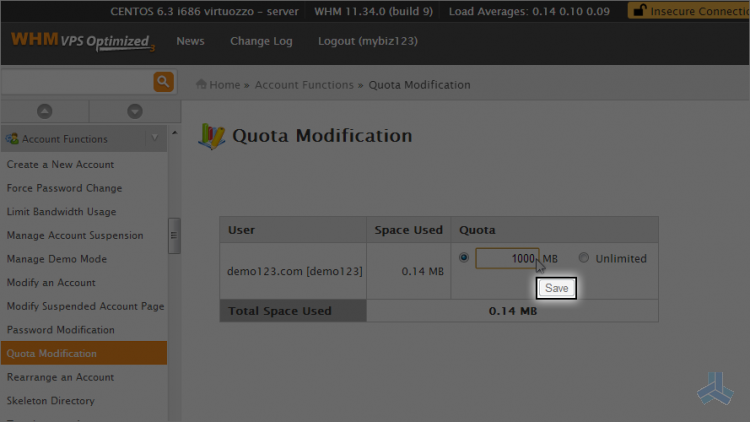
That's it! We've just modified the account demo123.com so it can now use up to 10000 megabytes of storage space.
You may want to use this feature if customers upgrade their accounts or if they're running low on available storage space.
This is the end of the article. You now know how to change the storage space quota for any account in your WHM.

